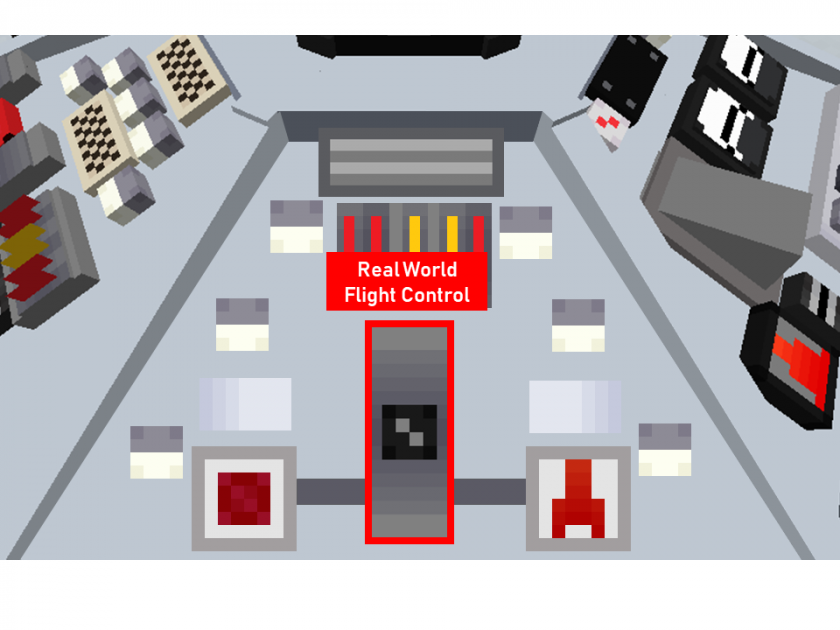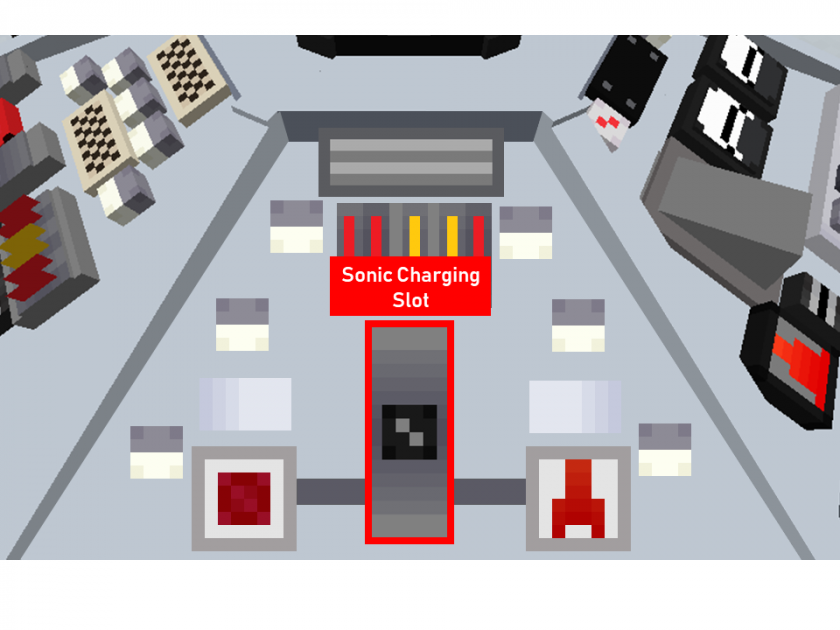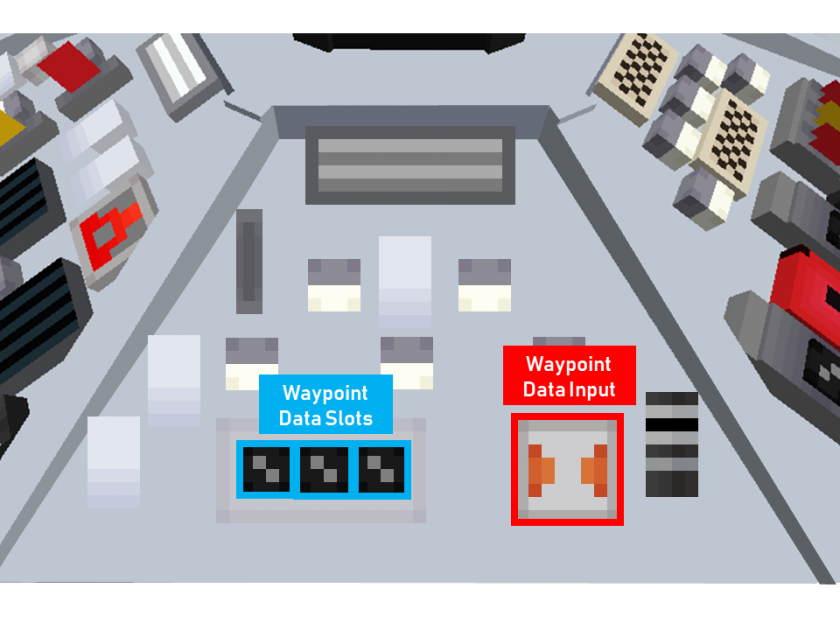Tardis Console Controls - Archived Features
Below are Tardis console control mechanics and functions that have been removed from the latest version of the mod.
Real World Flight Control
|
Figure 1 - Real World Flight Control |
About:
This allows the user to control the Tardis as if they were in creative mode.
It is useful for short range trips or for reaching high places.
Usage:
- Right-click 'Real World Flight Control' button (See Figure 6)
- Use the mouse to point in the direction of flight (This includes going up and down)
- Use the W key to move in the mouse’s direction
- Use Sneak key to exit Real-World Flight mode.
Active versions: 0.0.4-0.0.8
Fate: Replaced by the Sonic Charging Slot in 0.0.8 Patch 2
Sonic Charging Slot
|
Figure 6 - Sonic Charging Slot |
About:
This control allows users to recharge their sonic screwdrivers.
Usage:
- Right-click the charging slot with a sonic screwdriver to charge it
- Right click the slot with an empty hand to reclaim the screwdriver.
Active versions: 0.0.8 -
Fate: Only present on a limited number of consoles - Human Nature as of 0.0.8 Patch 3
Waypoint Controls
About:
This panel allows you to store your Tardis’ current location (called a waypoint) in a button which you can use to revisit the location.
This panel is made up of two components:
- “Data Input” button: This button will store information about the Tardis’ current position. This information can be stored in “data slots”
- “Data Slots”: An array of “slots” allow the Tardis position data to be saved in a particular button.
- Each console contains a number of “slots”.
- There are 3 slots on the Hell Bent and Hartnell Console
- There are 4 slots on the Human Nature Console
|
Figure 15 - Waypoint "Data Input" button (far right, in red) and Waypoint "Data Slots" (far left, in blue) |
Usage:
Setting a waypoint
- Right click the data input button (far right). This allows you to start binding a waypoint.
- Right click any of the waypoint slot buttons, located on the far.
- Right click the data input button (far right) again to save the waypoint.
Tip:
- Write down the location saved to each button, as the waypoint slots cannot be labelled
Overriding/Setting new waypoints
To create more waypoints, you must override an existing waypoint slot. This can be done by following the steps below.
- Right click the data input button (far right). This allows you to start binding a waypoint.
- Right click the slot you want to override.
- Right click the data input button (far right) again to save the waypoint.
Travelling to a waypoint
- To travel to a waypoint, simply right click the button that the waypoint is binded to, then pull the Space- Time throttle.
Original Notes:
- On the Hell Bent Console, there are 3 waypoint slots
- Although there appears to be 8 data slots on the Human Nature console, as of 0.0.7A there are currently only 4 data slots available. The bottom row of buttons are not functional
Active versions: 0.0.5 - 0.0.8 Patch2
Fate: Replaced by current Waypoint system