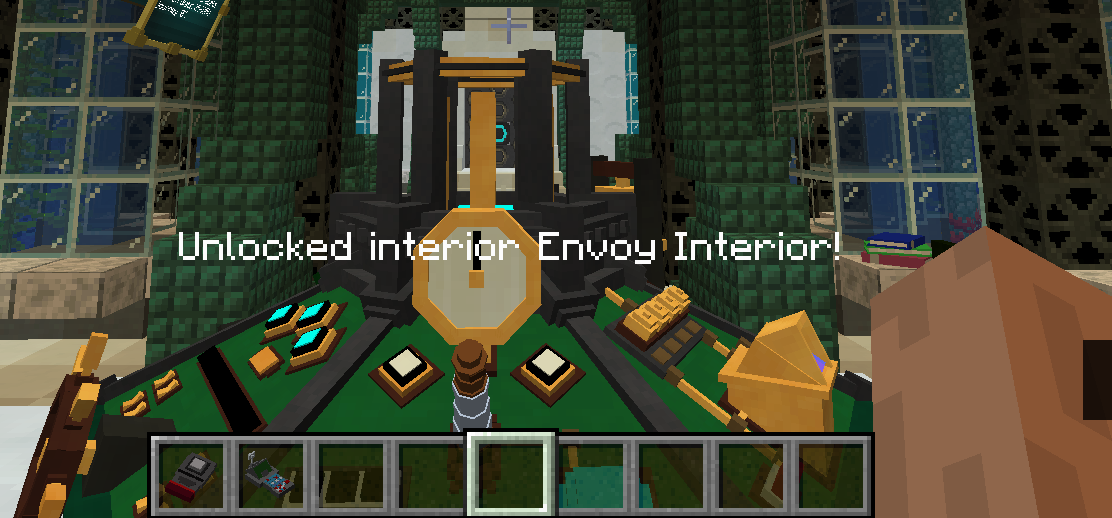Unlocking Extra Content
In 1.16.5+, you can unlock Interiors (Console Rooms), Exteriors and Console Units for a Tardis.
To do this, we use Schematics to do so.
Schematics
Schematics are a "blueprint" that holds information such as Tardis Interiors, Exteriors or Consoles.
It can be stored inside Sonic Screwdrivers.
They are used to unlock various interiors, exteriors and consoles.
Unlocking an Object
As of 1.5, there are two main ways of obtaining Schematics
- Using a Neutronic Spectrometer with an item
- Extracting data fragments from Ship Computers in particular structures.
A list of unlockable objects are listed here:
Obtaining Schematics
Neutronic Spectrometer
- Place down a Neutronic Spectrometer
- Open the GUI of the Spectrometer block
- Add an item into the left hand slot of the GUI. If a valid item is added, the Spectromer will proceed to "extract" information from the item and a blue progress bar will slowly increase.
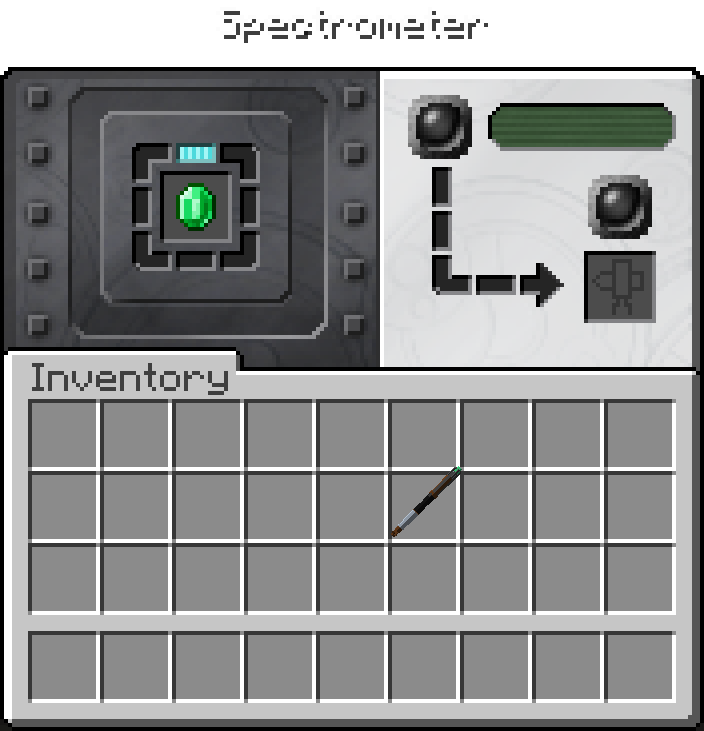
- Wait until the blue progress bar for the "extraction" process to be completed. A green lamp on the top left hand side will be lit.
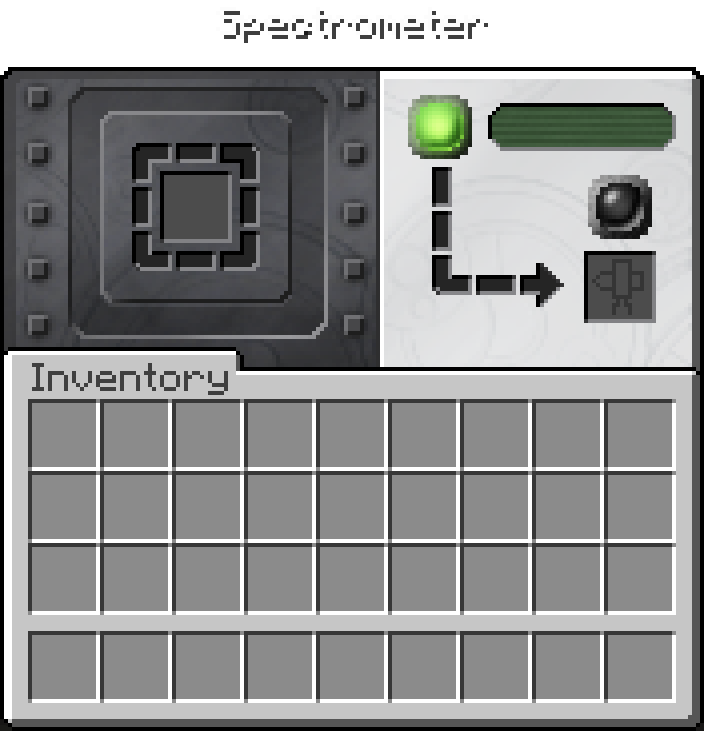
- If you hover over the screen display on the top right, you can see view what Schematic was extracted.
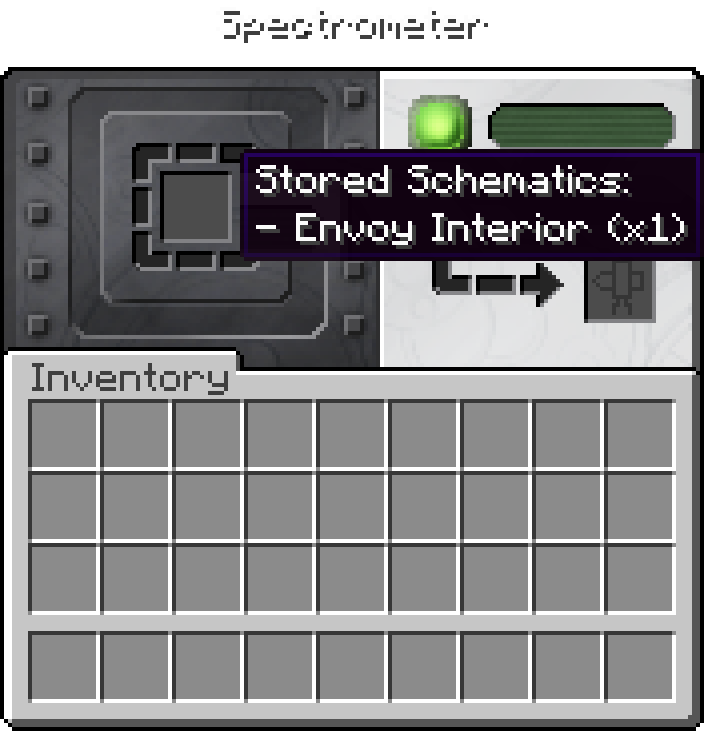
- Place a Sonic Screwdriver into the bottom right slot to download the Schematic into the screwdriver. This slot has an outline indicating this.
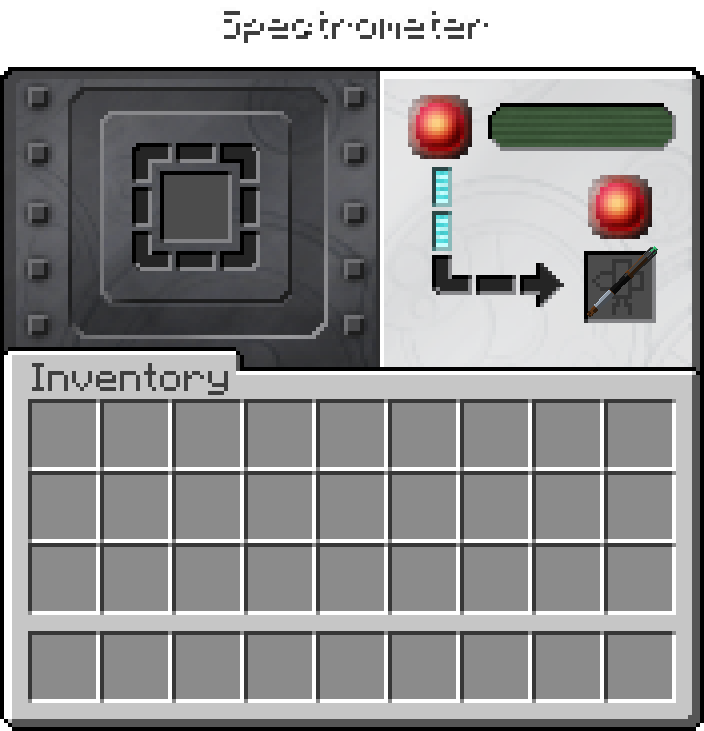
- The Spectrometer will now proceed to download the Schematic into the Sonic Screwdriver. Two red lamps will be lit and a second progress bar will slowly increment.
- During this time you cannot move the Sonic Screwdriver out of the slot, or the download will be cancelled
- Do not break the Spectrometer block during this step, or the Schematic will be lost
- Once the download process has completed, the red lamps will turn off, and only one of the lamps will be lit green.
- The Sonic Screwdriver now contains the Schematic
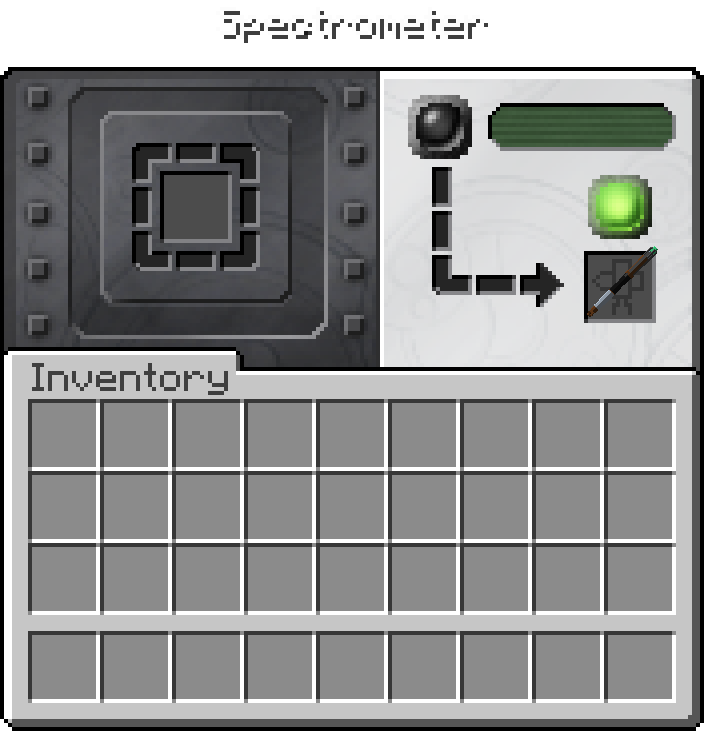
- You can view the downloaded Schematic in your Sonic Screwdriver by holding Left Control.
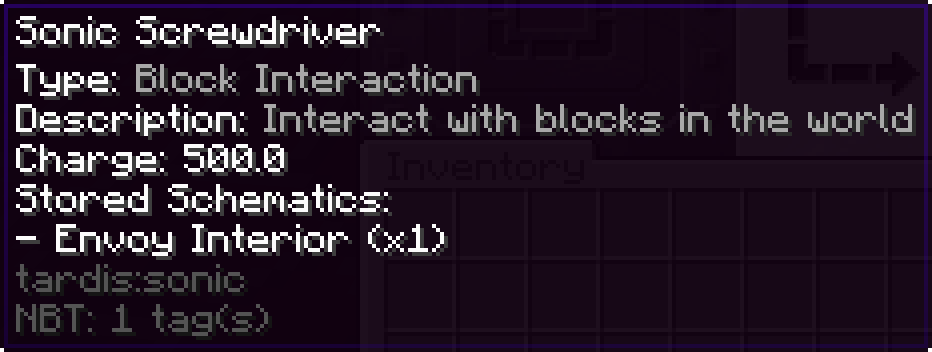
Ship Computer
- Obtain a Sonic Screwdriver and set its mode to "Block Interaction" mode.
- Right click with a Sonic Screwdriver on a Ship Computer block inside a generated structure.
- If a computer contains a Schematic, a message similar to "Downloaded Data Fragments!" will be shown above the hotbar. Otherwise, there is not a valid schematic stored in the Ship Computer
- You can view the downloaded Schematic in your Sonic Screwdriver by holding Left Control.
Installing Schematic into Tardis
- Enter the Tardis you wish to install the Schematic for
- Right click with the Sonic Screwdriver into the Sonic Port Control of the Console
- The Tardis will install any schematic stored inside the Sonic Screwdriver.
- It will not install the schematic if the Tardis already contains the interior/exterior/console.