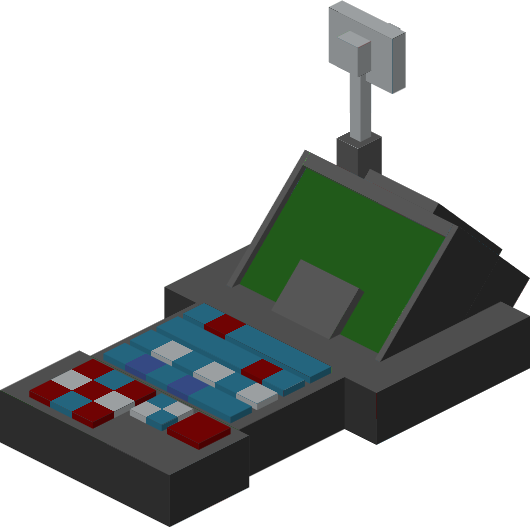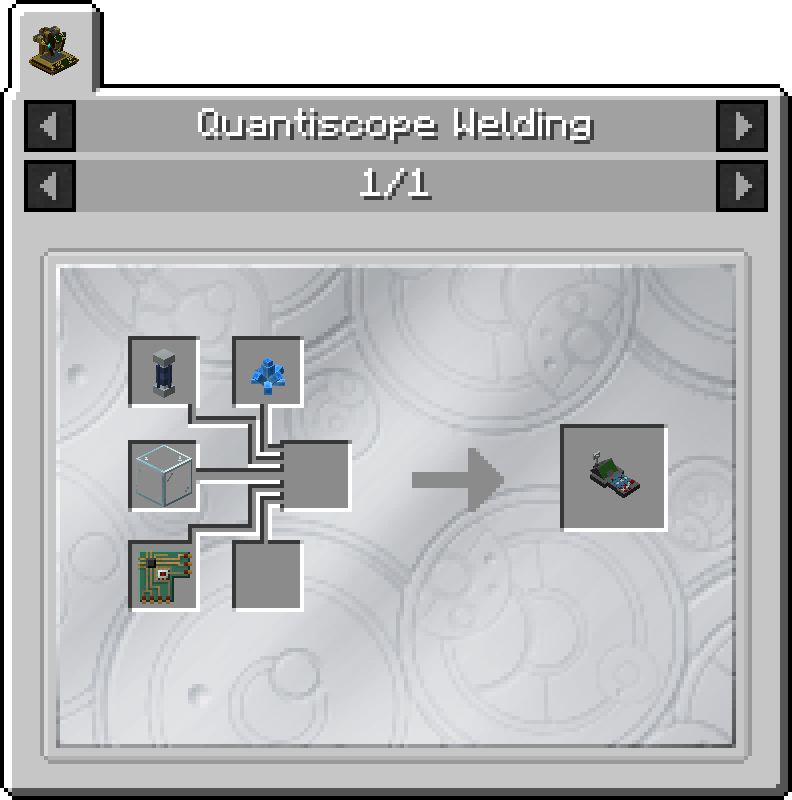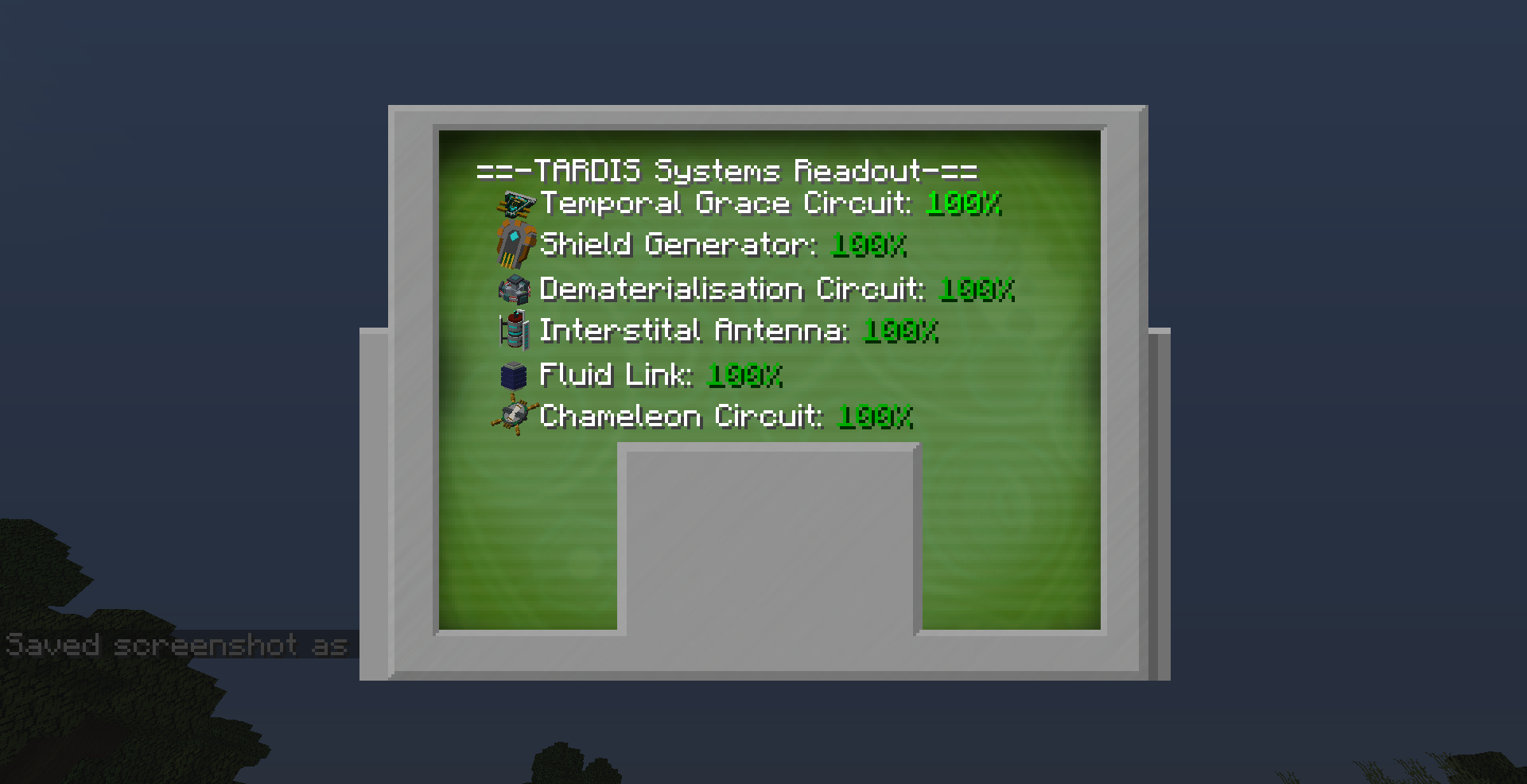Diagnostic Tool
The Diagnostic Tool is a multi-purpose device that allows a player to view dashboards and track their Tardis
Crafting Recipe
| Name | Ingredients | Recipe |
| Diagnostic Tool |
|
Quantiscope Crafting |
Uses
- Viewing Tardis Subsystems
- Tracking Tardis Exterior and Console
- Viewing a Tardis' Owner
Usage
Attuning to a Tardis
Before usage the Diagnostic Tool must be attuned to a Tardis.
Viewing Tardis Subsystems
Outside the Tardis
- Hold the Diagnostic Tool and Right click.
- A GUI will show on screen displaying a dashboard about each subsystem name and its health
Tracking Tardis Exterior and Console
Tracking Tardis Exterior - Approximate Location
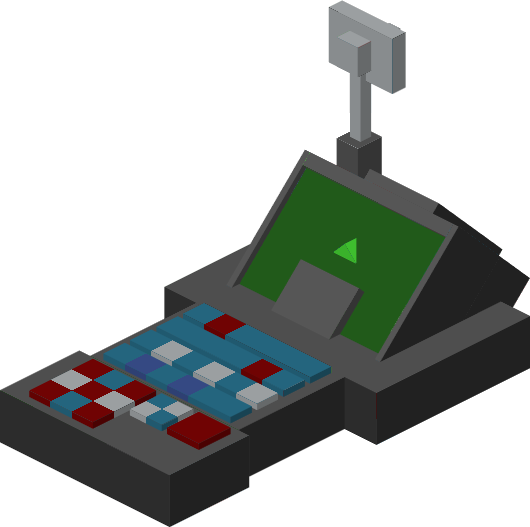 |
| Figure 1 - The Diagnostic Tool item showing a Green Arrow on the screen when it detects a Tardis Exterior or Console Block |
- Hold the Diagnostic Tool
- Slowly pan the mouse in a 360 degree arc.
- If the player is within 10 degrees away from the Exterior of their Tardis, the Diagnostic tool will show a green arrow on its screen and continously beep
Tracking Tardis Exterior - Exact Location
- Right click with the Diagnostic Tool
- Select the "Timeship Location" button
- See the Tardis' current location and dimension. This position may vary depending on if the Tardis is still in-flight.
Tracking Tardis Console
When inside the Tardis interior, it can be easy to get lost inside the interior. The Diagnostic tool can help you find your way back to the Console room by being able to track the Console Block.
- Following the above steps for Tracking Tardis Exterior
Viewing a Tardis' Forge Energy Buffer
- Right click with the Diagnostic Tool
- Select the "Forge Energy Buffer" button on the main GUI