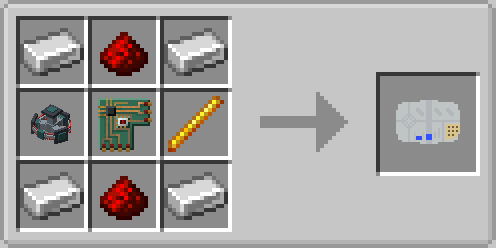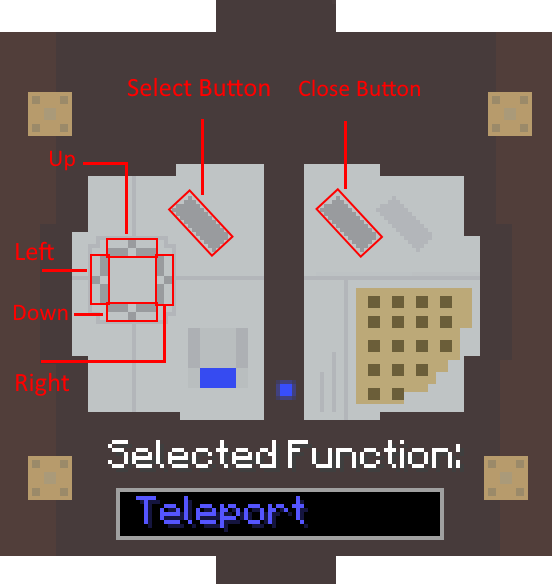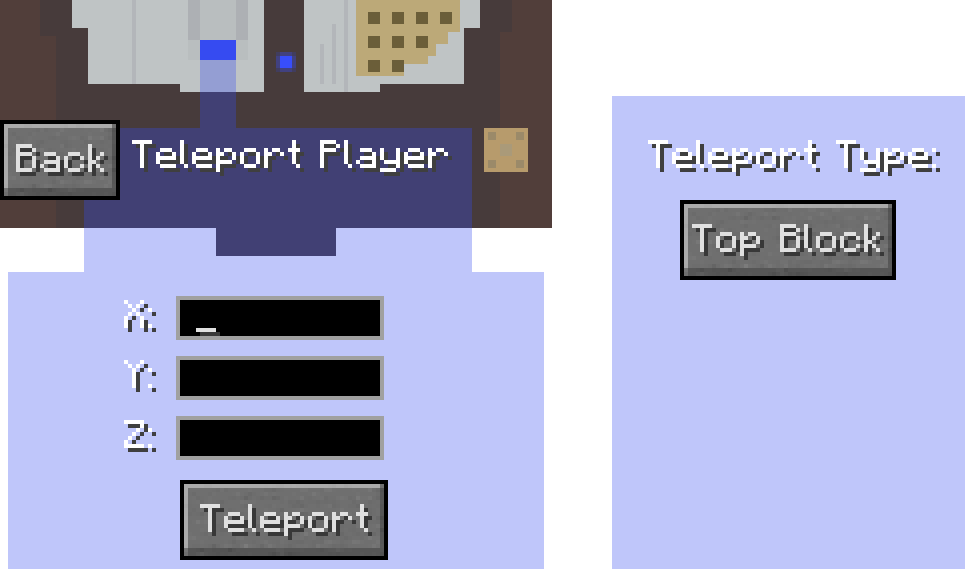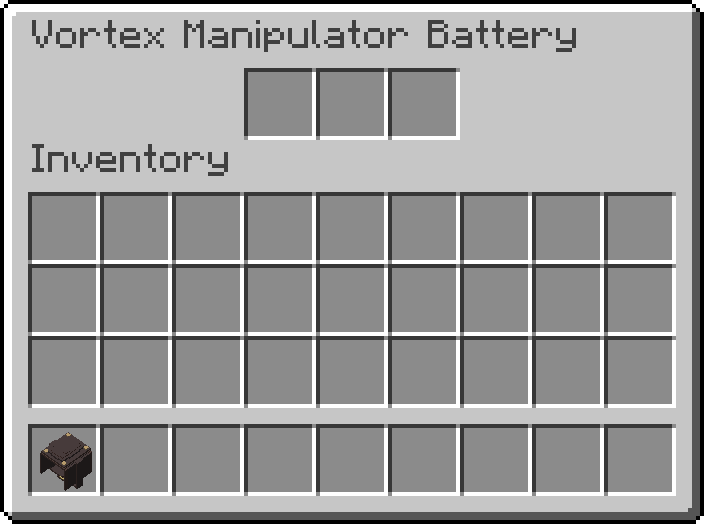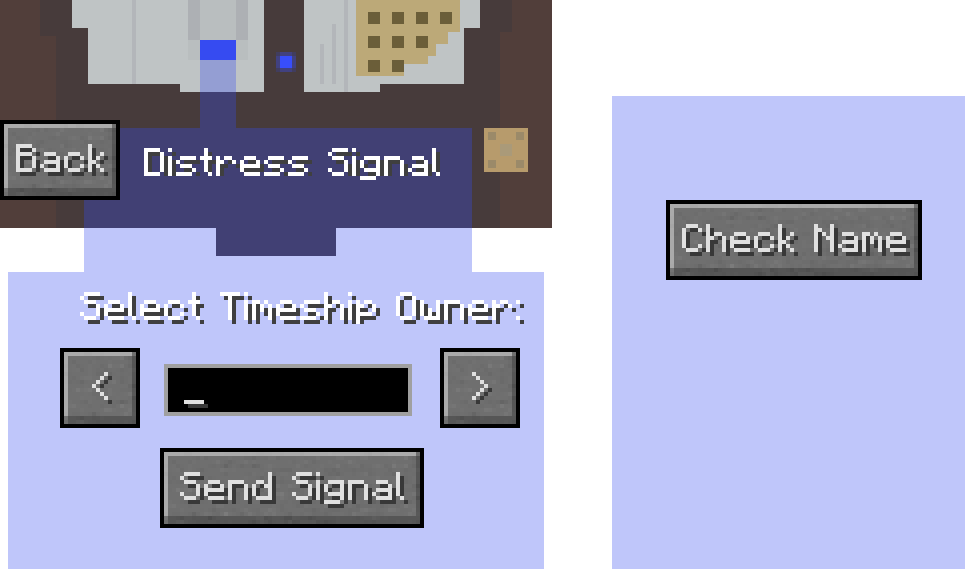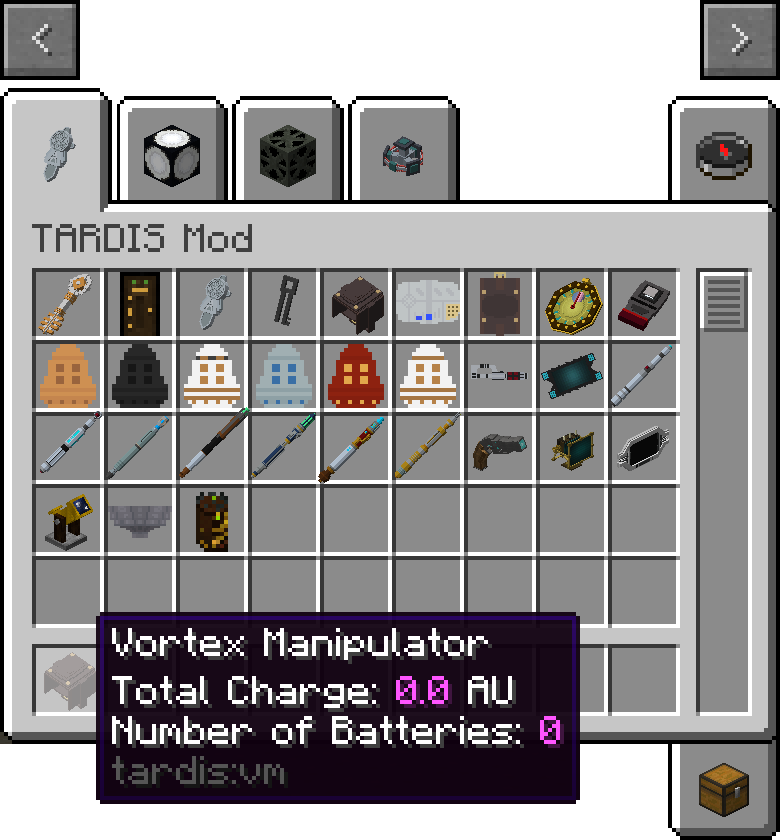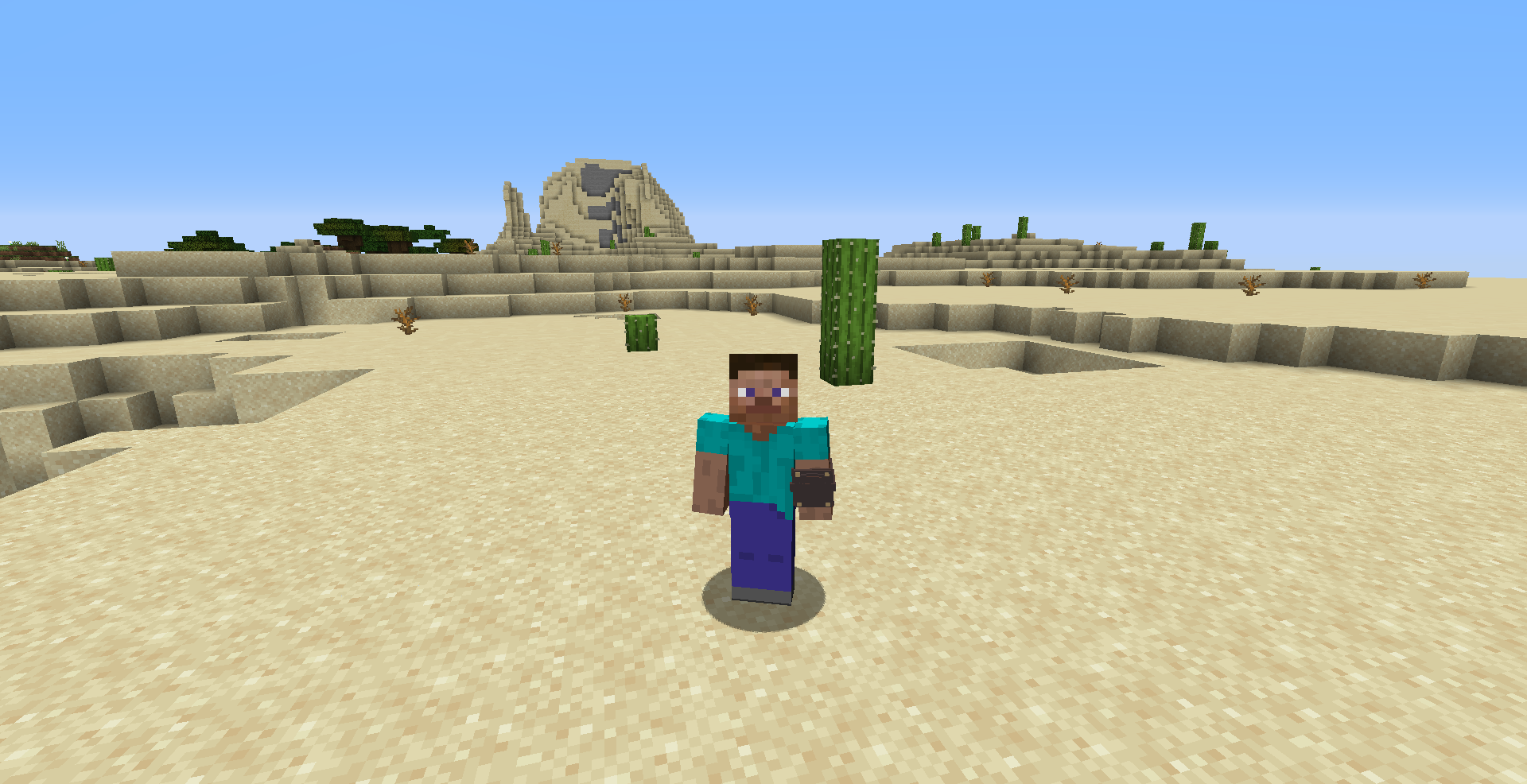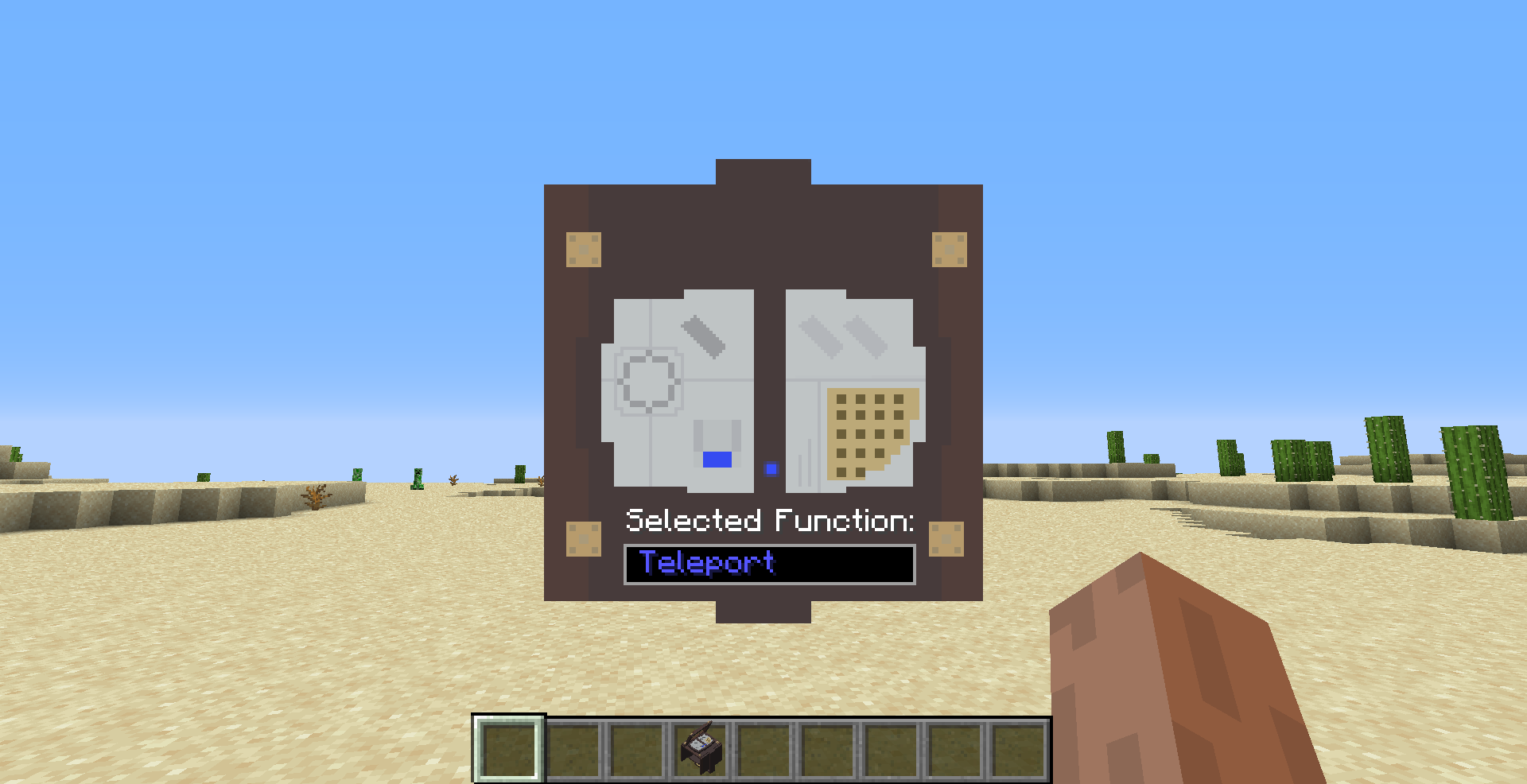Vortex Manipulator
 The Vortex Manipulator is a portable means of transportation. It can teleport the player to any set of coordinates in the player’s current dimension.
The Vortex Manipulator is a portable means of transportation. It can teleport the player to any set of coordinates in the player’s current dimension.
Crafting Recipe
| Name | Ingredients | Recipe |
| Vortex Manipulator Strap |
|
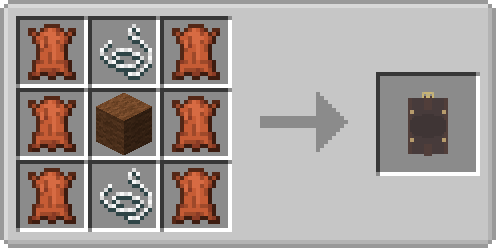 |
| Name | Ingredients | Recipe |
| Vortex Manipulator Control Module |
|
|
| Name | Ingredients | Recipe (Shapeless) |
| Vortex Manipulator |
|
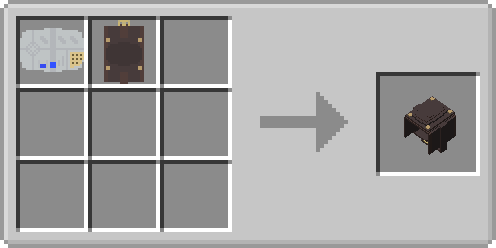 |
Features
The Vortex Manipulator allows the user to access a multitude of features. These include:
- Teleportation
- Scanning for nearby monsters
- Sending Distress Signals
Usage
Accessing GUI
- The Vortex Manipulator main GUI is accessed by first placing the item in the player's inventory.
- Next, select the Vortex Manipulator in the hotbar.
- Right click to open the GUI.
- Select a function by clicking the right arrow button on the GUI or using the right arrow key on the keyboard to increment the list and the left arrow button or using the left arrow key on the keyboard to decrement the list.
- If a parent function has child functions, this list can be incremented with the up arrow key or decremented with the down arrow key.
- The selected function will display in a textbox at the bottom of the GUI
- Once satisfied, the player will need to press the "Select" button on the GUI or press the Enter key on the keyboard to access the selected function.
- To close the GUI, the player can click on the Close Button on the GUI or press the Escape key (Esc) on the keyboard.
Player Teleportation
The player teleportation allows the player to teleport to any location in the player's current dimension.
To use this feature, the player will need to input X,Y,Z coordinates in the corresponding boxes as shown below. There is no current limit on the magnitude of the input coordinates. However, inputting large numbers can potentially cause issues when generating chunks at a far away location due to how Minecraft chunk generation works.
Once satisfied with the coordinate inputs, the player simply needs to press the "Teleport" button. The player will be teleported to the coordinates and a teleportation sound effect will be played.
An additional, optional parameter, Teleport type allows the player to determine how the teleportation behaves by toggling the setting. The displayed setting will be the player's selected setting.
- Top Block (Default setting): Detects a location near the inputted coordinates where the block below the player is solid
- Precise: Teleports to the player to the exact coordinates. It does not factor in potential hazards.
If the user does not input anything in a textbox, the destination coordinates will be that of the player's current coordinates.
Tip: To quickly teleport in a specific direction, leave the other two input boxes blank and enter a value in the box which corresponds to the direction you want to travel in.
- Example: If you want to travel to Y level 100, you would leave the X and Z boxes blank, but enter in 100 in the Y coordinate box. This will set the Y coordinate to 100 and use the current X and Z coordinates.
Fuel Requirement
The Vortex Manipulator also requires Artron Energy to enable the user to use its teleportation function. To gain fuel, place charged Artron Batteries into the Battery Compartment container GUI.
When the user is in the Vortex Dimension, the Vortex Manipulator will use up a certain amount of Artron Energy. The amount is calculated with the following formula:
Fuel Discharge Amount = Base Discharge Amount + (Discharage Multiplier x Displacement)- Base Discharge Amount - Configuration defined base value
- Discharge Multiplier - a Configuration defined multiplier that is multiplied with displacement to calculate the amount of additional fuel to use up
- Displacement - the difference between the user's start and end position in number of blocks
All variables can be adjusted with the mod's user-defined configuration file, tardis-server.toml, located in .minecraft/saves/YourWorldSave/serverconfig by default.
Teleport Range Limit
For server performance reasons, a user-defined configuration option allows server owners to configure the amount of blocks the Vortex Manipulator can travel. By default, this is 1000 blocks.
Side Effects
When the user travels over half of the Teleport Range limit, the user can experience user-defined potion effects. These potion effect types and duration can be defined in the mod's configuration file.
By default, the user will receive Nausea for 5 seconds, Blindness for 10 seconds and Weakness for 5 seconds.
Cooldown
After each successful teleport, the Vortex Manipulator has an item cooldown time that prevents the user from using it until the cooldown period is over. This is configurable using the mod's configuration file.
By default, this cooldown period is 10 seconds.
Battery Compartment Access
The Vortex Manipulator has a container that allows users to place in Artron Batteries to allow for Teleportation to occur.
During teleportation, the Vortex Manipulator will discharge an Artron Battery from all slots from left to right, starting from the leftmost slot.
Scanner
This function allows the user to view the number of other players and hostile mobs in a 30 block radius around them. When selected, it counts the number of other players and hostile mobs on the server, then prints the information to a chat message.
Distress Signal
This function allows the player to send a distress signal to a Tardis with a specific display name.
Type in the display name of the Tardis you want to send the distress signal to, and press the "Send Signal" Button.
You can also use the arrow keys to cycle through the list of available Tardises.
The Check Name button checks if the display name entered matches a valid Tardis.
As of 1.5+, there is also a textbox that allows for an optional message to be displayed within the Distress Signal.
Tooltips
When the mouse is placed over the Vortex Manipulator Item, holding down the Left Control key will allow the user to view statistics such as:
- Total Amount of Artron Energy present in the Vortex Manipulator's Battery.
- Number of Batteries installed in the Battery Container.
Gallery
Trivia
- The item can be opened even when it is not held in the player's hand if a client side option is turned on.
- The item will display on the player's non-primary arm when the item is not being held.