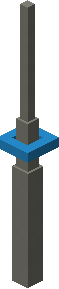Tardis Monitor
The Tardis Monitor is a block that displays information about your Tardis. It is also used to activate a variety of Tardis
|
Figure 1 - Hell Bent Tardis Monitor |
protocols and provides maintenance access to your Tardis.
Information Display
When placed, the monitor will display the following properties of your Tardis:
 |
 |
| Figure 2 - Tardis Monitor display when in flight | Figure 3 - Tardis Monitor display when landed |
- Location: The current X,Y and Z coordinates of your Tardis exterior
- Dimension: The current dimension of your Tardis exterior
- Destination: X,Y,Z coordinates of the destination
- Target Dimension: The destinations’ dimension
- Artron Banks: Amount of fuel the Tardis currently has, displayed as a percentage of full capacity. Refuelling the Tardis via the Refueller increases the artron energy in the Artron banks.
- Time Left: Amount of times (in seconds) until Tardis lands.
- When the Tardis is Landed, this is shown as "TARDIS Landed"
- TARDIS Facing: The direction of which the exterior is facing when landed (North, South, East or West)
Maintenance Access and Tardis Protocols
Right clicking the Tardis Monitor will display a GUI. This allows the owner to view the Tardis’ health and activate certain commands called protocols.
Figure 4 - The Tardis Monitor GUI, as of 0.0.8A
Protocols:
Chameleon Circuit
|
Figure 5 - Chameleon Circuit GUI |
The Chameleon Circuit changes the Tardis exterior. The owner can choose an exterior from a range of ready-made exterior shells.
This requires the installation of the Chameleon Circuit.
As of 0.0.8A Hotfix 2, the available shells are:
|
Exterior Shell |
Image |
|
1963 – Brachaki |
|
|
1966 – Altered Brachaki |
|
|
1976 - Newberry |
|
|
1980 – Yardley Jones |
|
|
1996- Hudolin |
|
|
Master’s Clock |
|
|
TT Capsule |
|
|
Spruce Door (Bugged, has no name or model in GUI) |
|
|
Disguised – Oak tree* |
*The leaves change colour according to the biome. Note that the leave colour change has some rendering issues and is still a work in progress as of 0.0.8A.
Toggle H.A.D.S
This protocol toggles the Hostile Actions Displacement System (aka HADS). Whenever a projectile hits the Tardis, the Tardis will automatically dematerialize and rematerialize in a nearby location to prevent sustaining hull damage.
Change Console
Allows the user to change the Tardis console.
NOTE: The Tardis console controls are located in different positions on each console, be sure to use a Tardis Manual to familiarize yourself with each control.
Current list of consoles:
- Hell Bent
- Hartnell
- Human Nature
- Toyota (WIP)
Regenerate Console Room
This restores the Tardis interior to the default Hell bent interior.
Notes:
- This deletes any block placed or broken by the player.
- Any item stored in chests placed in the interior will be deleted
- Any block placed within a 10-13 block radius from the edges of the interior will be deleted. This includes any blocks inside the console room.
- Any blocks below or above interior will be deleted.
- See the below image for more information.
|
Figure 6 - The area of effect of the Tardis console room regeneration. The red blocks indicate affected areas, while green blocks indicate blocks unaffected by the protocol. The measurements are taken from the furthest point on each side of the interior. |
Double Lock Doors
This activates the double lock, which prevents any entities or players from opening or closing the exterior door and therefore entry to the Tardis. To make full use of this, close the doors first before activating the Double Lock.
NOTE: As of 0.0.8A, the double lock only displays a message when it is disabled. When it is activated, no message is shown and the doors are unable to be opened.
Sub-system Readout
|
Figure 7 - Sub System GUI |
This maintenance option allows the owner to view the health of the Tardis’ major systems.
Each system requires the installation of a certain Tardis component.
The health of each system is shown by the percentage of full health.
|
Sub-system |
Required Component |
Image |
|
|
| |
Stabilizers |
Stabilizer Circuits |
|
|
Temporal Grace Circuits |
Temporal Grace Circuits |
|
|
| |
|
Fluid Links |
Fluid Links |
|
|
Dimensional Dams |
Time Vector Generator |
|
|
Chameleon Circuit |
Chameleon Circuit |
|
|
Flight Systems |
Dematerialization Circuit |
|
|
Interstitial Antenna |
Interstitial Antenna |
Double Lock Doors
This activates the double lock, which prevents any entities or players from opening or closing the police box door and therefore entry to the Tardis. To make full use of this, close the police box doors first before activating the Double Lock.
When turned on, the police box doors cannot be opened. No message is shown above the hotbar.
When turned off, the message, "Double lock lifted" will appear above the hotbar and the doors are able to be opened.
NOTE: If the police box doors can be opened and the player cannot exit the Tardis, it is likely that the exterior of the Tardis is facing a solid wall and not the result of an activated double lock.
In this case, the player must land the Tardis in another location or change the direction of the Tardis via the Directional Control.
Repair the Tardis
This protocol toggles the repairing of the Tardis Hull which is damaged during flight. The repair process requires no resources
When turned on, the message "Tardis is now repairing" will appear above the hotbar.
When turned off, the message, "Tardis is no longer repairing" will appear above the hotbar.