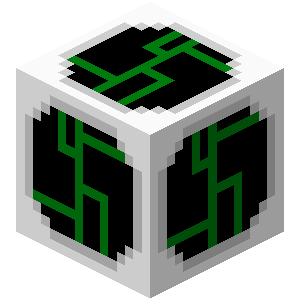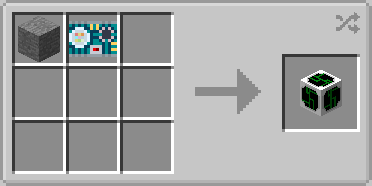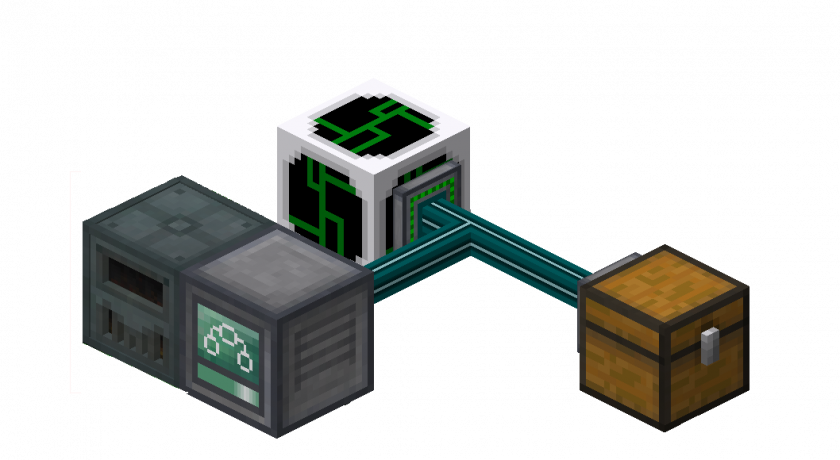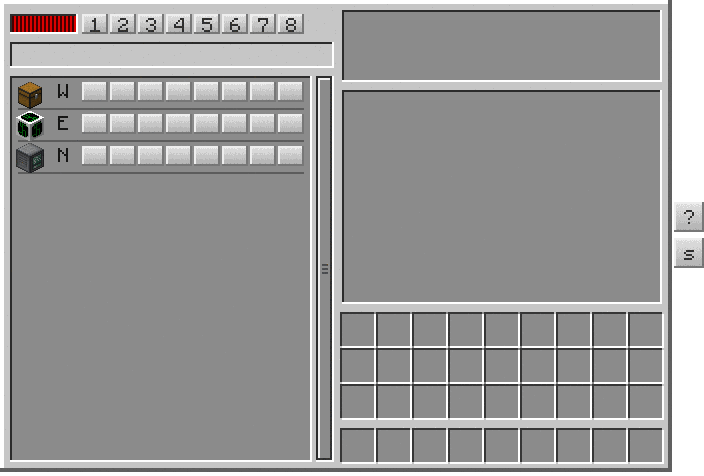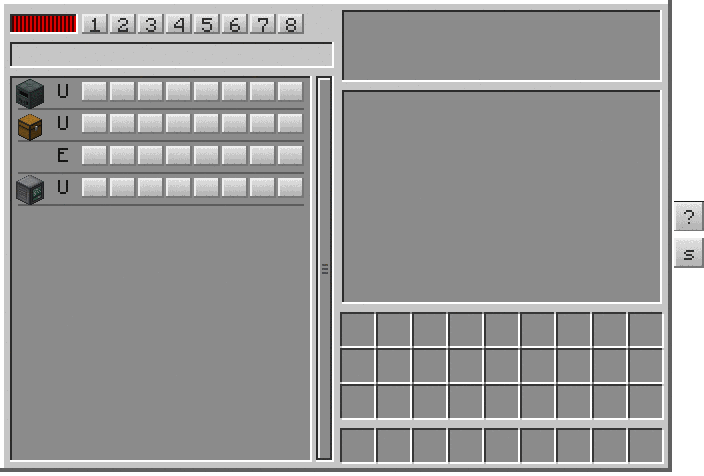Electric Interface Panel
The Electric Interface Panel is a block that has multiple functions.
Crafting Recipe
| Name | Ingredients | Recipe |
| Electric Interface Panel |
|
|
Uses
- Transferring items between the Tardis Interior and Tardis Exterior
- Mimic texture of most blocks
Usage
Transferring items
Items can be transferred from the Tardis interior to the Tardis exterior using pipes or cables from external mods such as:
- Buildcraft pipes
- Xnet cables
Requirements:
- Item transferring pipes or cables from external mods
- Input container block placed in the Tardis interior such as a chest. This is where the player places items to be transferred to the exterior
Using Buildcraft Pipes
Interior Setup
- In the Tardis interior, place down a container block such as a chest. This will be the input source.
- Place down an Electric Interface Panel in the interior at least 3 blocks away from the container block
- Attach a Wooden pipe or an equivalent pipe to the container block so that it will extract items from the container block.
- The brown shaded part of the pipe extracts items from the block it is connected to.
- See the Buildcraft wiki for more information
- Place an engine such as a Redstone Engine to the Wooden Pipe
- Place a power source next to the engine.
- Connect a Stone or equivalent pipes to the Electric Interface Panel and the wooden pipe.
- Place items into the chest.
Exterior Setup
- Place a container block at least 3 blocks away from the Tardis exterior. This is the output source.
- Connect a Wooden Pipe or an equivalent pipe to the top block of the Tardis Exterior
- The brown shaded part of the pipe extracts items from the block it is connected to.
- See the Buildcraft wiki for more information
- Place an engine such as a Redstone Engine to the Wooden Pipe.
- Place a power source next to the engine.
- Items should now transfer from the input container into the output container.
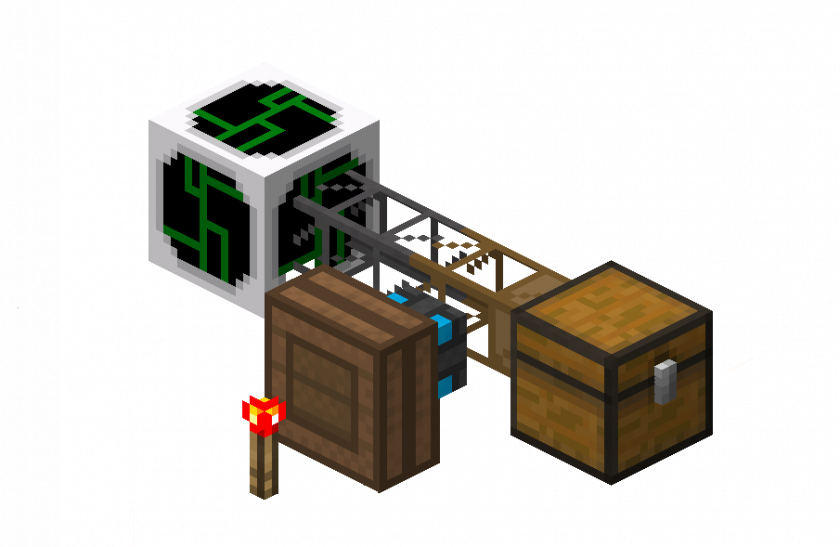 |
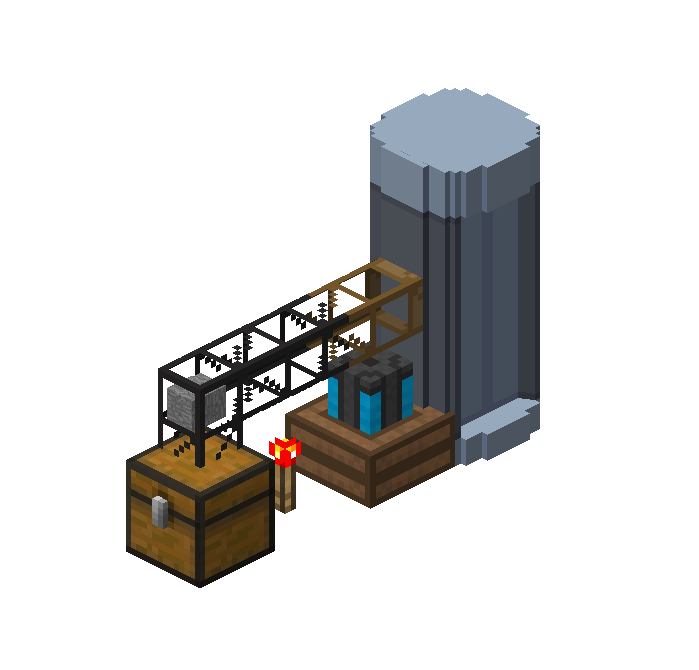 |
| Figure 1 - Example Interior setup of using Buildcraft pipes with the Electric Interface Panel. | Figure 2 - Example Exterior setup of using Buildcraft pipes with the Electric Interface Panel. |
Notes:
- Multiple input sources can be connected with pipes into the same Electric Interface Panel
- Multiple output sources can be setup on the exterior
Using XNet Cables
Interior Setup
- In the Tardis interior, place down a container block such as a chest. This will be the input source.
- Place down an Electric Interface Panel in the interior at least 3 blocks away from the container block
- Attach any Xnet coloured connector to the container block.
- Attach a connector cable to the Electric Interface Panel using the same coloured cable as the previous cable.
- Place down a Xnet Controller block and connect it to the Panel-Container block network.
- Place an power source next to the Controller and connect it to the network
- Setup the Xnet
network.network by first right clicking the Controller block. See the below instructions for further steps of this sample setup.
Exterior Setup
- Place a container block at least 2 blocks away from the Tardis exterior. This is the output source.
- Repeat Steps 2-7 of the Interior Setup phase.
Mimicking block textures
- Place down the Electric Interface Panel.
- Right click the panel with a block. The aforementioned block will be used up and the panel will be able to use its texture.